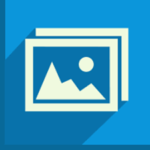Last Updated on August 25, 2022 by Marcella Stephens
PDF Candy Desktop, you can easily convert multiple types of documents into different formats, such as PDF to DOC, PDF to JPG, and more. It also supports numerous other functions, such as extracting images and text from PDF, protecting and preserving PDF metadata, and merging and splitting PDF files. The interface of this tool is modern and user-friendly.
A PDF file is a great way to create graphical and text-based documents. You can use it to produce various documents, such as presentations, and view them on multiple platforms. If you are a regular user of this type of file format, then you might want to consider an all-in-one solution.
Icecream PDF Candy Desktop download is a standalone offline installer that you can use to convert various types of files, such as PDF documents and images. You can also use it to merge PDF files and split PDF files.
PDF Candy is a multi-functional program that you can use to work with various types of PDF files. Its interface is modern and easy to use.
Users can easily process and preview PDF files with various tools, such as drag and drop, batch file processing, and the ability to convert them to other supported formats. These include: DOC, DOCX, ODT, HTML, PDF, and GIF. Besides these, it’s also possible to convert other input files, such as those in the following categories: ePub, PNG, and HTML.
Features Of PDF Candy Desktop Download
Reduce the size of an uploaded PDF file
The “COMPRESS PDF” tool can reduce the size of an uploaded PDF file. It can also convert the files to various text formats, such as DOC, PDF, and ODT. You can also use the “OCR PD”F tool to recognize and convert the symbols of the scanned PDF files.
Split different parts
The “Split PDF” mode allows you to split a file into different parts. It can be divided into single pages or groups of pages. You can also split the file by page ranges or by deleting the entire document. The “Crop PDF” tool can also crop the size of the files that are uploaded. The “Rotate PDF” tool can rotate the pages 90 degrees or 180 degrees.
Remove the password
The tools “Unlock PDF” and “Protect PDF” remove the password from protected files. “Extract from PDF” allows users to extract or copy text or images from the documents. “Edit metadata” helps in modifying the metadata of the files. Ice Cream PDF Candy Desktop download is a modern UI app that shows multiple functions in a simple and contemporary way.
This app has two main categories: Convert and Convert from PDF. It also has various tools for editing metadata, unlocking PDF files, and protecting PDFs.
This app is only available for free.
This PDF Candy Desktop download app is only free, but you can also upgrade it to a Pro version for additional features. It has an excellent centralized location where you can store all of the essential operations related to PDF files.
Still somewhat similar to navigating through apps on a mobile device
Although some users may find the interface of PDF Candy confusing, it is still somewhat similar to navigating through apps on a mobile device. Its multiple tools and functions are easy to use and offer fast and accurate document formatting. The app also has a various drag and drop tools that allow users to add and edit files.
Frequently Asked Question
Is PDF candy desktop free?
PDF Candy Desktop is not free. You can use it to convert two files at the same time. However, you can’t do it more than four times.
What is the cost of PDF candy?
You can only perform one task at a time with PDF Candy, and it displays how long you have left to wait. To remove this limit, you must sign up for a paid plan, which costs $6 monthly or $48 annually.
Can you edit the text in PDF candy?
With PDF Candy Desktop download, you can easily edit and share PDF documents on any device. The free online editor does not require any additional software to operate, and it saves you time and effort by allowing you to do so.
Does PDF candy work on Mac?
Another free option is PDF Candy Desktop download, which runs from your web browser. It’s a great alternative if you’re looking to avoid downloading software to your Mac, but it has some limitations. After signing up for the app, you have to select the tool you want to use and then upload the file to the site.
How to PDF Candy Desktop Download
- Click the Download button at the top of the Page.
- Wait for 10 Seconds And Click the “Download Now” button. Now you should be redirected to MEGA.
- Now let the Start to Download and Wait for it to finish.
- Once PDF Candy Desktop is done downloading, you can start the installation.
- Double click the setup files and follow the installation instruction
How to Install PDF Candy Desktop
Follow guidelines step by step to Install PDF Candy Desktop on your Windows PC,
- First, download PDF Candy Desktop Software for your Windows Computer.
- Once you download the PDF Candy Desktop Application, Double click the setup files and start the installation process.
- Now follow the All Installation Instruction.
- Once the installation is completed, restart your computer. (It is Better)
- Now open the PDF Candy Desktop Application from the home screen.
How To Uninstall PDF Candy Desktop
Suppose you need to uninstall PDF Candy Desktop; that is the best guide. You must follow those steps to Remove all PDF Candy Desktop files safely.
- Go to the Control Panel on Your Windows PC.
- Open the Programs and Features
- Find the PDF Candy Desktop, Right-click the Select icon, and press “Uninstall.” Confirm the action.
- Now you need to Delete the PDF Candy Desktop App Data. Go to the Windows Run Application. (Shortcut – Windows Key + R). Now Type in ‘%AppData%’ and press ‘OK.’
- Now find the PDF Candy Desktop folder and delete it.
Disclaimer
PDF Candy Desktop Download for Windows is developed and updated by Icecream Apps. All registered trademarks, company names, product names, and logos are the property of their respective owners.